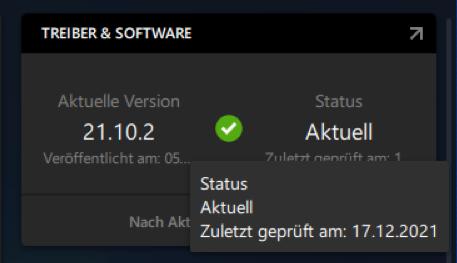How to keep your video drivers always up-to-date
Products
- . Fastcut
- . Retten Sie Ihre Videokassetten!
- . Video deluxe
- . Video easy
- . Video Pro X
- . Photostory Deluxe Show all products
Topic
- . Technical problems / Error messages
In order to successfully work with your software, up-to-date drivers for your graphics card are an absolute prerequisite.
IMPORTANT! The drivers must come directly from the manufacturer of the graphics card(s). Windows does not offer you the appropriate drivers via the device manager.
Also note that Windows updates can overwrite the graphics card drivers. Please ensure that the drivers are up to date after each Windows update.
Intel
Please check first if the "Intel Support Assistant" is already installed on your system.
If so, you will find it on your Windows desktop at the bottom right by the clock.
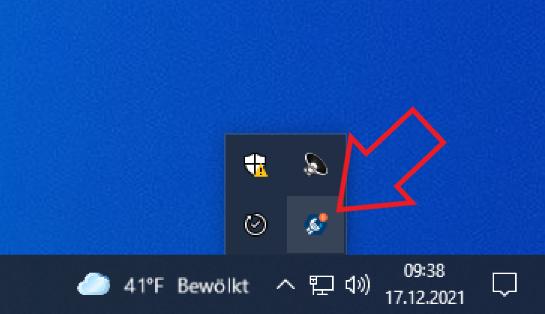
If you can't find it there, it needs to be installed. To do so, go to the Intel support site.
https://www.intel.com/content/www/us/en/support/intel-driver-support-assistant.html
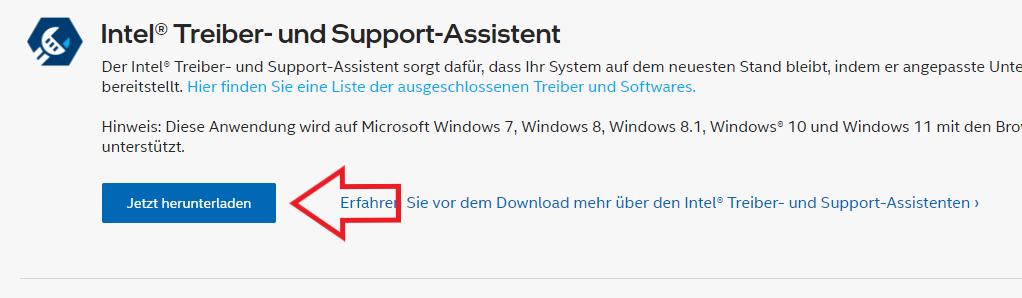


After installing the "Intel Support Assistant" you will be able to check if newer drivers are available.
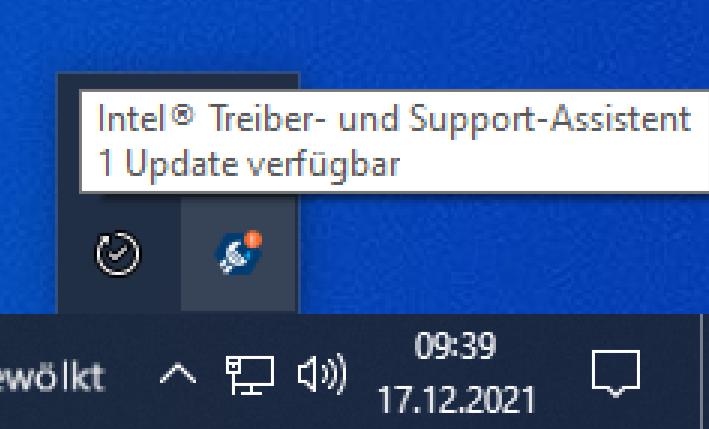
If so, please download and install them.
During installation, when you reach the "Install" stage, click the "Customize" button and make sure to disable the "Execute a clean installation" check box.
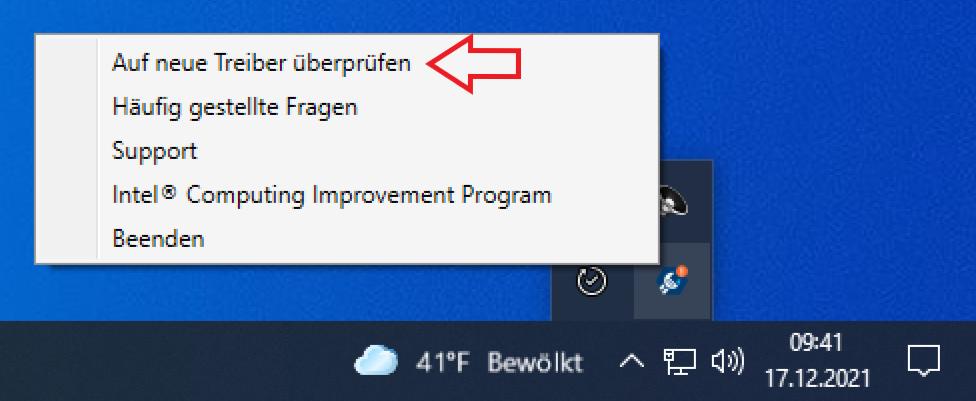
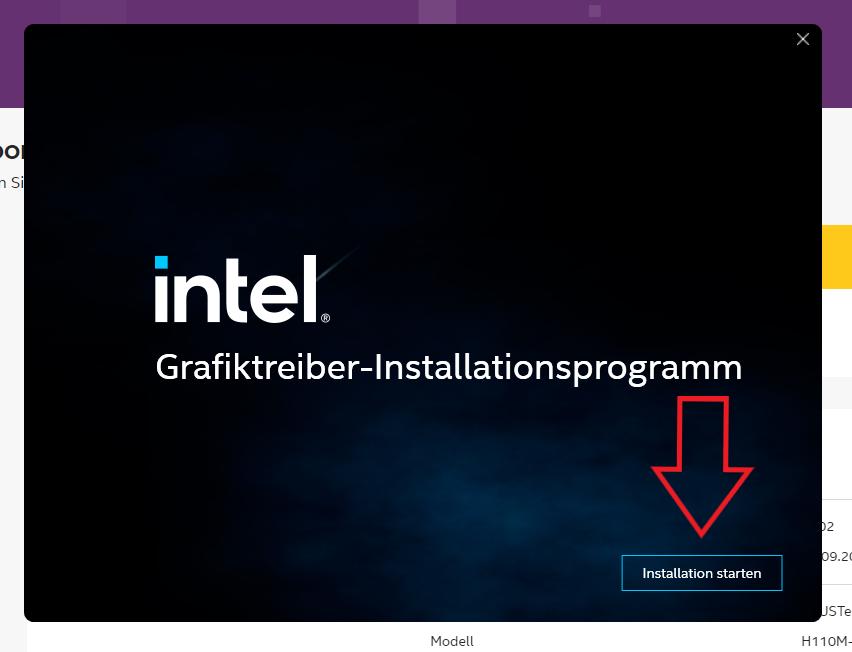
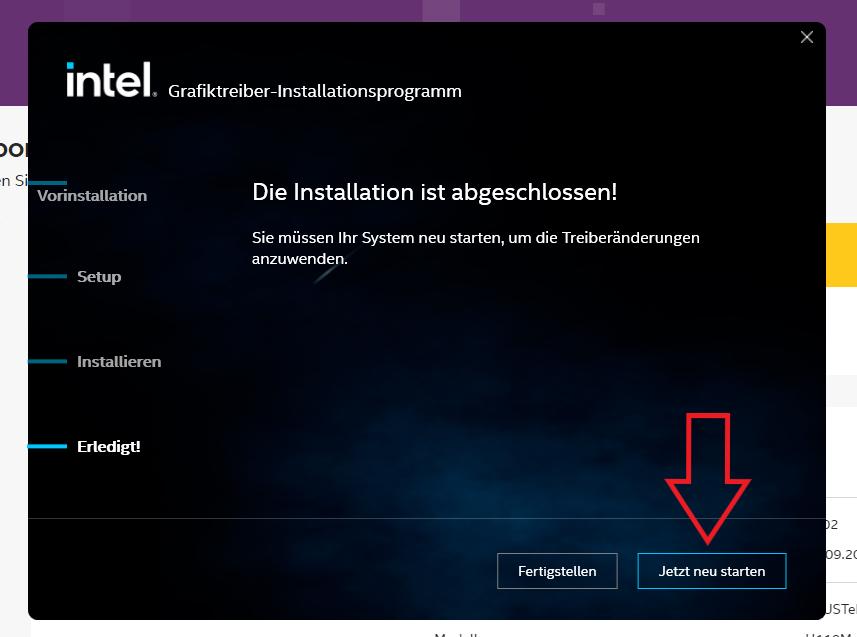
If you are prompted to restart the system, please do so. Only then the driver will be fully operational. If your driver is up to date, you will see this message.
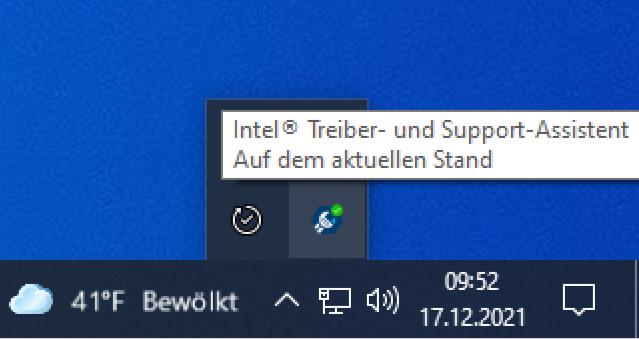
Nvidia
Please check first if the utility "NVIDIA Experience" is already installed on your system.
If so, you can find it as an icon on your Windows desktop or amongst your software.
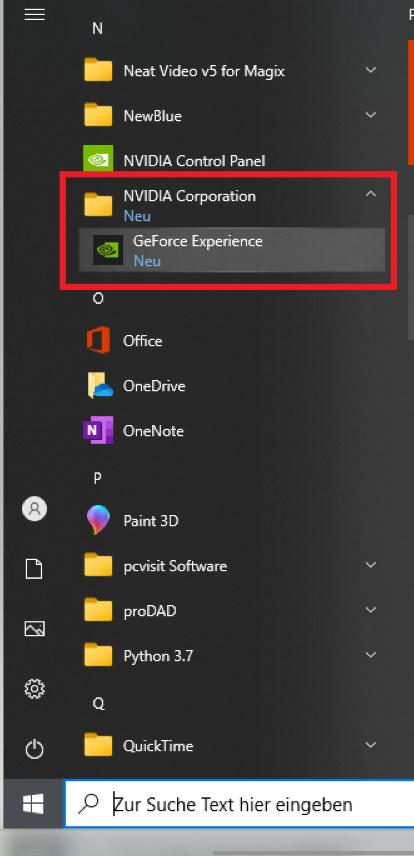
If you can't find it there, it needs to be installed.
To do so, go to the Nvidia Support site and download the assistant.
https://www.nvidia.com/en-gb/geforce/
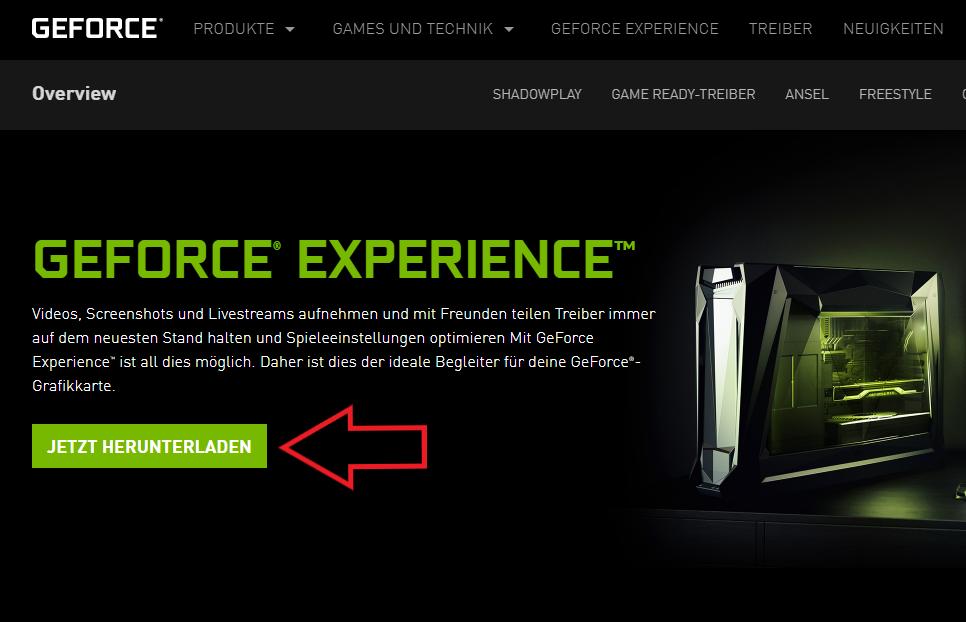
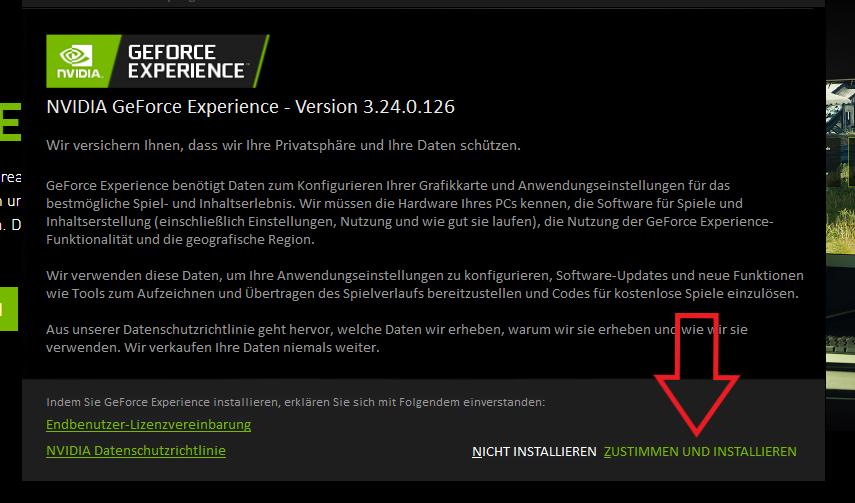
Now register with NVIDIA or log in.
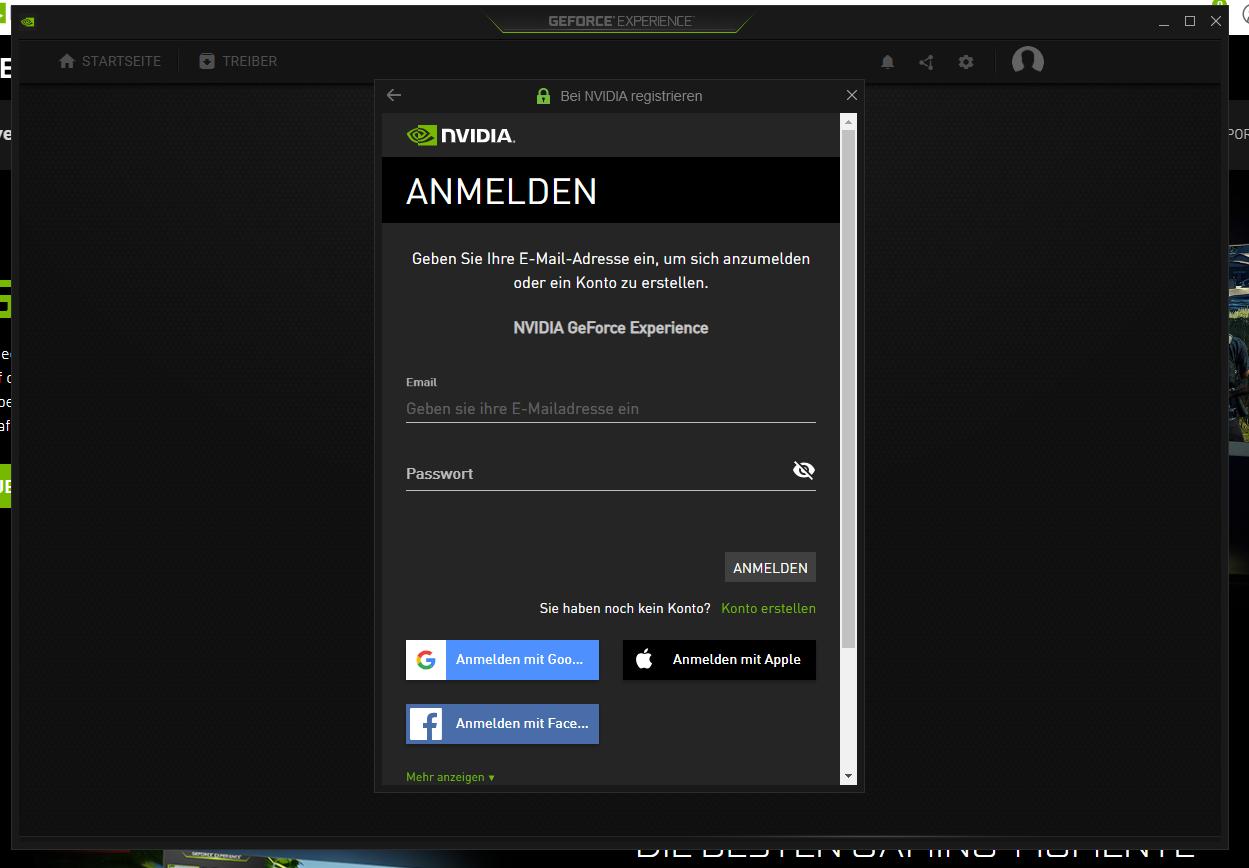
Now you can use the assistant to check availability of newer drivers.
Make sure that you are working with "Game Ready Driver".
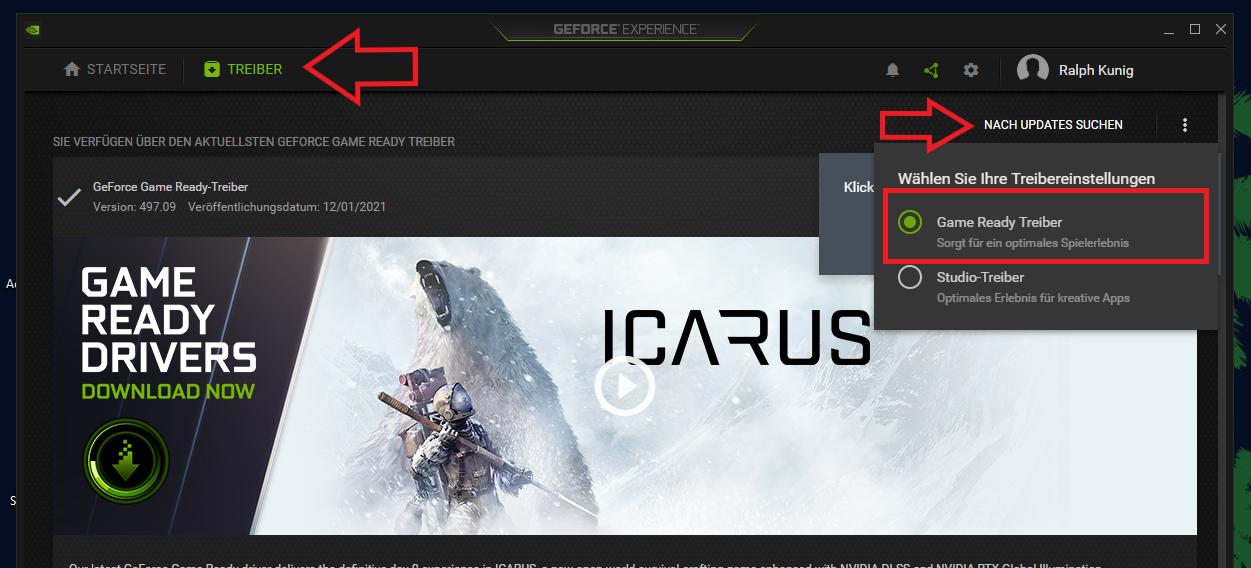
If your driver is up to date, you will see this message.
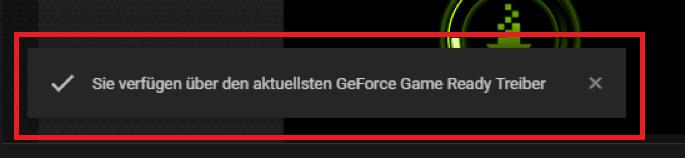
AMD
Please check first if the utility "Radeon Software" is already installed on your system.
If so, you will find it on your Windows desktop at the bottom right by the clock.
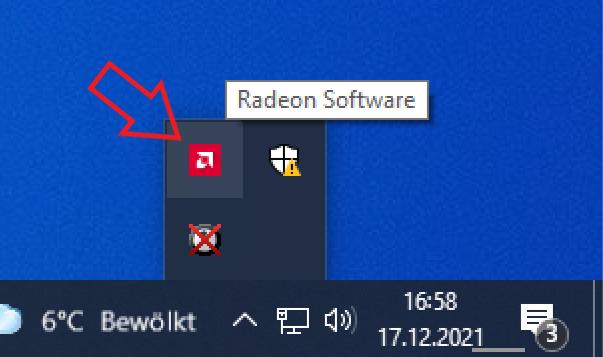
If you can't find it there, it needs to be installed. To do this go here to the AMD support site to install the "Radeon Software".
https://www.amd.com/en/support
After the installation you can then check, whether or not current drivers are available for your System. To do so, you need first to close the start screen.
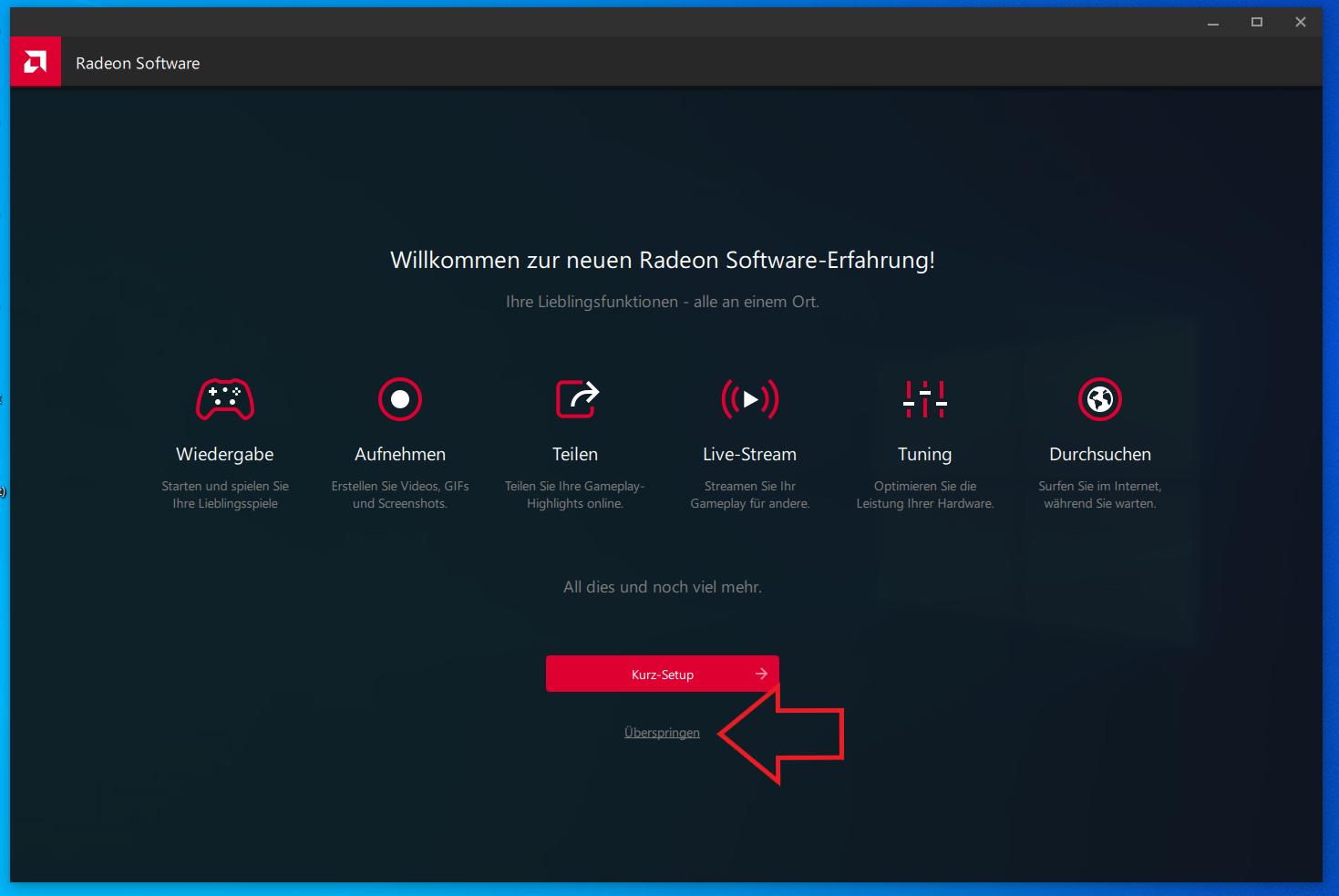
In the "Home" area you can start the "Check for update".
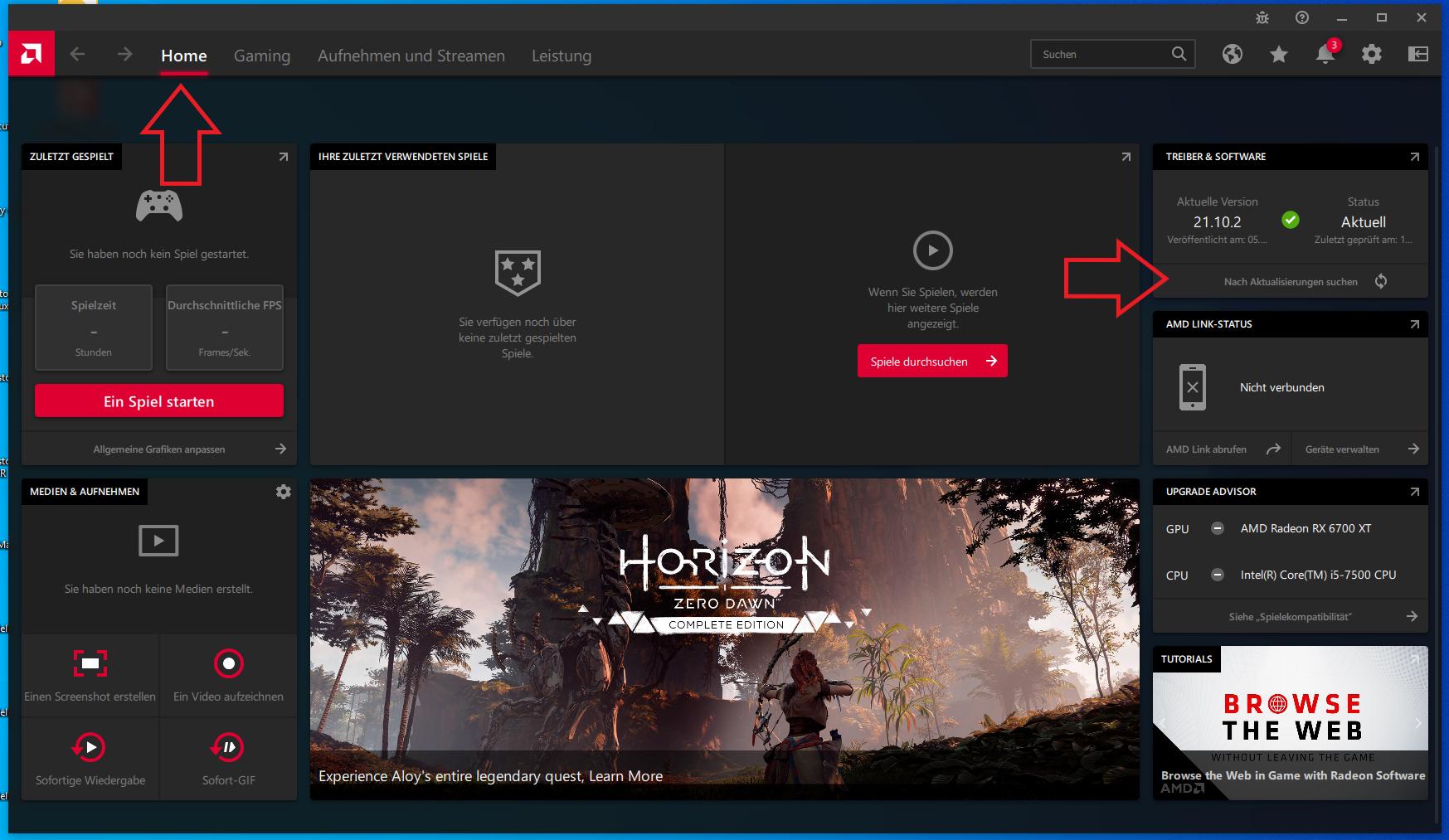
If available , download and install the new drivers.
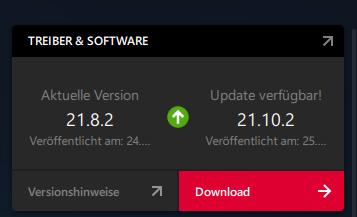
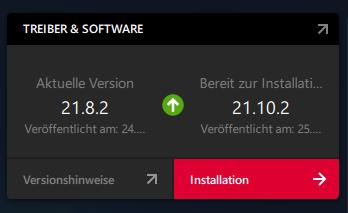
If your driver is up to date, you will see this message.