How to change the settings for "MAGIX Autopilot"
Product
- . PC Check & Tuning
Topic
- . Technical problems / Error messages
You can define the "Autopilot" settings during installation.
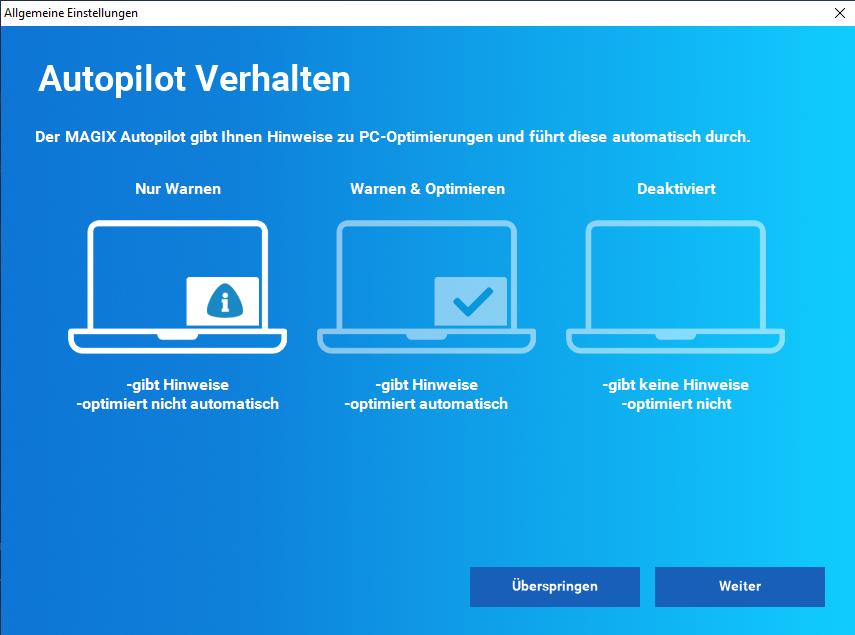
After installation you can access the settings by right-clicking on the icon in the Windows task bar and selecting the "Settings" menu.

Via the software settings you can assign the status "Do not monitor", "Monitor" or "Optimize automatically" to each area.
- Do Not Monitor: The area is excluded from automatic monitoring.
- Monitor: The area is monitored in the background. In the event of a problem, a message appears with an option for optimization.
- Optimize automatically: The area is monitored in the background and identified problems are automatically corrected. A message appears with the possibility to undo the optimization.
You can also completely deactivate the "Autopilot" function by clicking on "Configure" and just remove the check mark from "Activate MAGIX Autopilot at Windows startup".
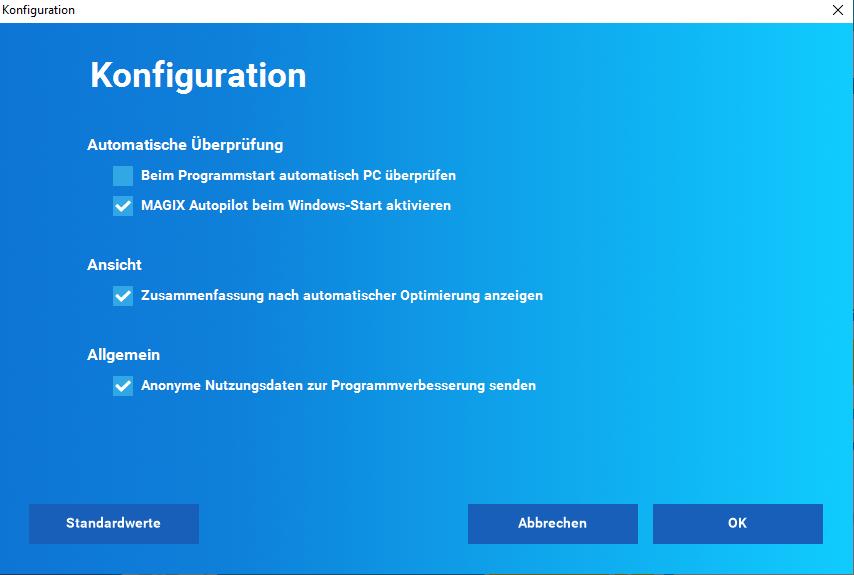
Confirm the following window by clicking on "More" and "OK".

