How can I export my project with Movie Studio 18?
Products
Topic
- . Import & export
With movie Studio you can export your project manually, you can select one of the export templates that guarantee you the best possible quality for online streaming or you can decide to burn your project to DVD or BR-Disc.
Manual export
- Open MAGIX Movie Studio and load the project you want to export.
- Under "File > Export film", select a video format (e.g. MP4 or MPG).
- After defining the export settings click on "Ok" to start rendering your project.
You can select the export format among various different codecs.
For more information about the different codec supported from Movie Studio please refer to our software manual (pp. 214 - 219) or visit our user communities at www.magix.info and www.vegascreativesoftware.info
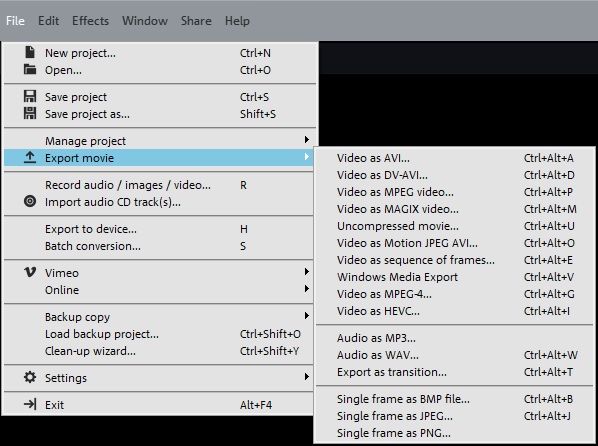
Export templates
- Open MAGIX Movie Studio and load the project you want to export.
- Select the "Export-Icon" and choose beetwin "Output as video file" to create a video saved on your computer, "Export to a mobile device" or "Upload to the internet" to upload your video on Youtube or Vimeo.
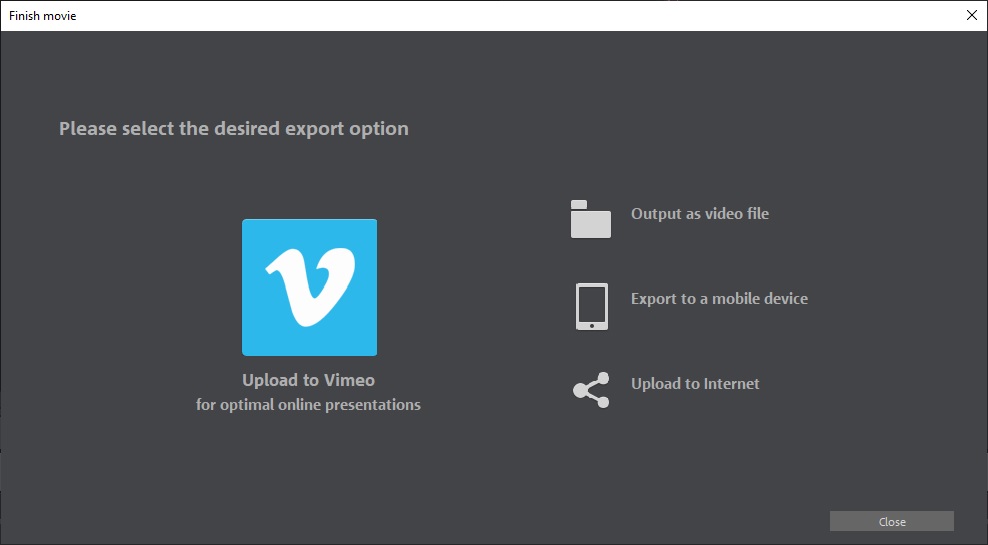
Burn a DVD or BR-Disc
Movie Studio 18 gives you the chance to burn your project to DVD o BR-Disc without needing an external application.
Click "Burn" to open the dialog for creating DVDs, Blu-ray Discs, AVCHD and other video
media.
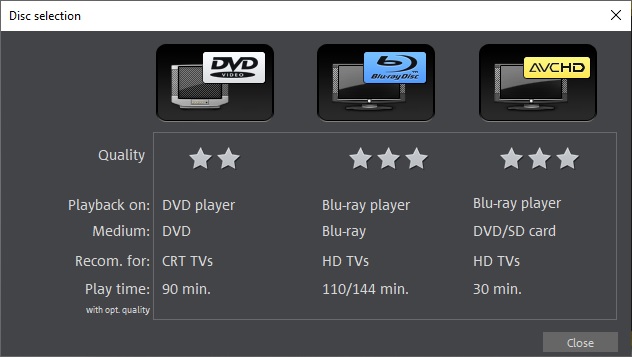
For more information about how to create a DVD or BRD menu, please refer to our software manual ( pp. 197 - 208)
